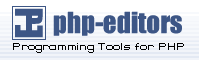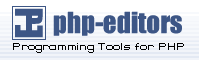This section contains notes and hints specific to Apache 1.3.x installs
of PHP on Microsoft Windows systems. There are also
instructions and notes
for Apache 2 on a separate page.
There are two ways to set up PHP to work with Apache 1.3.x
on Windows. One is to use the CGI binary (php.exe
for PHP 4 and php-cgi.exe for PHP 5),
the other is to use the Apache Module DLL. In either case
you need to edit your httpd.conf to configure Apache to
work with PHP, and then restart the server.
It is worth noting here that now the SAPI module has been
made more stable under Windows, we recommend it's use above
the CGI binary, since it is more transparent and secure.
Although there can be a few variations of configuring PHP
under Apache, these are simple enough to be used by the
newcomer. Please consult the Apache Documentation for further
configuration directives.
After changing the configuration file, remember to restart the server, for
example, NET STOP APACHE followed by
NET START APACHE, if you run Apache as a Windows
Service, or use your regular shortcuts.
Note: Remember that when adding
path values in the Apache configuration files on Windows, all backslashes
such as c:\directory\file.ext must be converted to
forward slashes, as c:/directory/file.ext.
You should add the following lines to your Apache httpd.conf file:
Example 6-3. PHP as an Apache 1.3.x module
This assumes PHP is installed to c:\php. Adjust the
path if this is not the case.
For PHP 4:
# Add to the end of the LoadModule section
# Don't forget to copy this file from the sapi directory!
LoadModule php4_module "C:/php/php4apache.dll"
# Add to the end of the AddModule section
AddModule mod_php4.c |
For PHP 5:
# Add to the end of the LoadModule section
LoadModule php5_module "C:/php/php5apache.dll"
# Add to the end of the AddModule section
AddModule mod_php5.c |
For both:
# Add this line inside the <IfModule mod_mime.c> conditional brace
AddType application/x-httpd-php .php
# For syntax highlighted .phps files, also add
AddType application/x-httpd-php-source .phps |
|
If you unzipped the PHP package to C:\php\ as described
in the Manual
Installation Steps section, you need to insert
these lines to your Apache configuration file to set
up the CGI binary:
Example 6-4. PHP and Apache 1.3.x as CGI ScriptAlias /php/ "c:/php/"
AddType application/x-httpd-php .php
# For PHP 4
Action application/x-httpd-php "/php/php.exe"
# For PHP 5
Action application/x-httpd-php "/php/php-cgi.exe"
# specify the directory where php.ini is
SetEnv PHPRC C:/php |
|
Note that the second line in the list above can be found
in the actual versions of
httpd.conf, but it is commented out. Remember
also to substitute the
c:/php/ for your actual path to
PHP.
| Warning |
By using the CGI setup, your server
is open to several possible attacks. Please read our
CGI security section to learn how to
defend yourself from those attacks. |
If you would like to present PHP source files syntax highlighted, there
is no such convenient option as with the module version of PHP.
If you chose to configure Apache to use PHP as a CGI binary, you
will need to use the highlight_file() function. To
do this simply create a PHP script file and add this code:
<?php highlight_file('some_php_script.php'); ?>.